Teams Meeting Guide
Please see the guide below on how to access Team meetings.
Desktop PC or Mac
Step 1
Use the link in your email or calendar invite.
You’ll find the link in your calendar if you accepted the invite email.
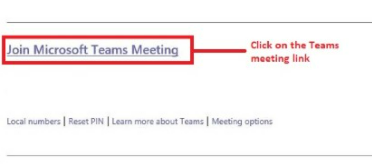
Step 2
We suggest you pick ‘Continue on this browser’ but if you have Teams installed, you can open the Teams App.
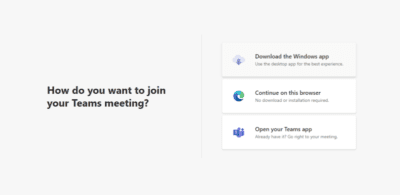
Step 3
You need to allow access to your mic and camera, then you’ll be shown a preview of your camera (If you have one) and be asked to enter your name.
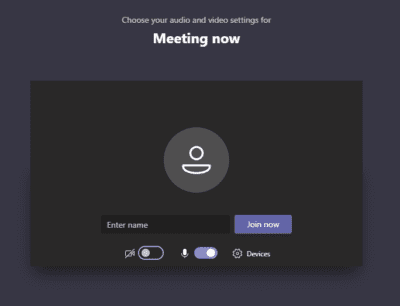
Mobile Device
Step 1
Download & Install the Teams App before clicking the link in your invite email or calendar.
Step 2
Use the link in your email or calendar invite.
You’ll find the link in your calendar if you accepted the invite email.
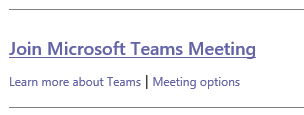
Step 3
Click ‘Join Meeting’ and enter your name to join the meeting.
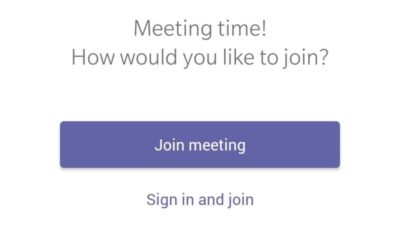
Scroll Up